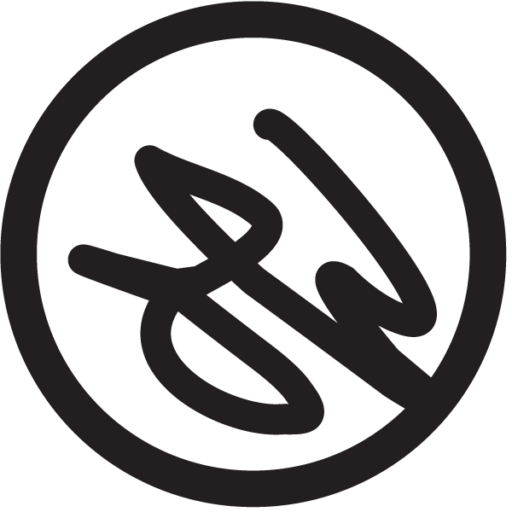Updated June 6, 2018
TL;DR: Paper 53 is the best all around drawing app for sketching, illustration, and wireframing.
——-
Pen and paper offer endless opportunities to create anything your mind can imagine. Throughout my life I’ve always been drawing. This led into a career in design and business. As a result I’ve spent a lot of time creating sketches, drawings, diagrams, and wireframes.
Over the past two years I’ve been using the iPad Pro, with an Apple Pencil, to mostly replace my day to day drawing. As a result I’ve tried almost every drawing app there is. This doesn’t mean I don’t still enjoy actual analog devices, but for my purposes it really does what I need.
At the end fo the day I really only use two apps for 95% of my drawing and sketching. Yes there’s a lot of other decent options available, and some with tons of features; but most are too complex, ugly, or unnecessary for what I want to do.
My main pick
Paper 53 is simple, but not simplistic. It offers a few tools for drawing, an eraser, ruler of sorts, scissors, etc. As you dig into it you’ll find that there are additional features that work without making the app feel busy.
It’s only been in the past few months that they’ve allowed multiple brush sizes, and they found a way to do it that without adding complexity to the interface.
Whenever I want to take notes, or just sketch out an idea, I open Paper 53 and jump right into it. It has a layout that just begs for you to start drawing.
One of my favorites combinations is line drawings combined with watercolor backgrounds.
What do I like the most?
- Simplicity – just a few tools, and covers most of my use cases
- Natural feel – all of the brushes seem to cover the page at about 90% strength, which means you can go over the same spot again and get a dual toned sketched look. I’ve found this adds a touch of sketchiness to the drawing, and makes it look less like it was done on a digital device.
What could be improved?
- Copy paste – It works, but it could be better
- Layers – this might go against the core of what the app intends, but there are times where I wish I had just 2-3 layers to work with. Technically you can draw in layers by using the pen tool for line drawing and the thicker marker tool for background drawing (it draws behind the pen tool).
- Rotate and resize – There’s been many times that I’ve wished I could shrink or rotate something.
The runner up
Linea Sketch is quickly becoming an app I turn to more and more.
The team creating it has been careful to add features without adding complexity, much in the vein of Paper 53. There are a few things I can do with this app that Paper doesn’t allow, but also a few things I wish it had.
What do I like the most?
- Rotate and resize – It works. The rotating touch area is a bit too small, but you can work around it.
- Layers – Love the 5 layers. They are not to complex, and you can change the opacity to hide them.
- Backgrounds – Their blueprint background is nice. That, along with a simple white grid makes it easy to sketch out ideas for floor layouts and diagram physical objects.
- Simple – It feels simple to use, with only a few drawing tools available, so you spend less time tweaking, and more time drawing.
What could be improved?
- When I draw I want the artwork to have a rough sketched out feel to it. The pencil and pen tools do this well, but the marker tool isn’t great. It tends to give my artwork a flat vector look. If they could tweak it so you had a thicker brush tool that gave off a gauche feel, or a watercolor brush, then I’d seriously consider making this my main choice for the iPad.
- Other than that? Not much else, I’m pretty happy with it and looking forward to seeing how they improve its features in the months to come.
If you need more features
Procreate is the best full scale drawing app I’ve used. You can do almost anything with it. It offers custom brush options, along with very fine tuned adjustments. You can sketch, draw, and paint in a way that is natural and elegant.
I keep it around just in case, but since most of my drawing is sketches and wireframes it feels like overkill.