TL;DR: My top recommendation for a sketching and drawing app is Linea Sketch. You can stop right now and download it, it’s worth every dollar. If you’re curious about my reasoning, or know that you have specific needs for the type of work you do, then read on and you can learn a bit more about my recommendations and see which app is the best match for you. I’m not paid by anyone to write these reviews. I’ve tried almost every drawing app out there because I use them weekly as part of my work. It’s partially fun to know what’s available, and partially fun to check every year and see if there’s a new app that’s going to be better. You can see some of my previous sketches on Dribbble, if you’re curious about what I actually create with these apps.
Over the last few years I’ve been writing about the best drawing apps for the iPad. You can read the two previous entries from 2017 and 2018.
For me these apps fit into a few categories, depending on what I’m in the mood for.
For my work as a Product Designer, I spend time designing software, and as part of that I’ll do a lot of the initial concept work on the iPad. I’ve found that I’m able to think better when I’m starting something with a pencil in hand (even if it’s an Apple Pencil), versus manipulating a mouse or a trackpad on a screen. So, for the purpose of this post I’ll be sharing about my favorite apps specific to creating initial designs for software.
If you want to learn more about my process as a Product Designer, I wrote two posts walking through that.
The criteria being, how do these apps help me in my work. The one exception to this is when I create illustrations. The apps I use are sometimes the same, but the tools I’ll need are different. If you’re an illustrator, then my recommendation would change to use Procreate, as it’s become my favorite app for that. The apps I use do have some crossover between product design and illustration, but this review is just focused on the design side of things.
Top choice: Linea Sketch
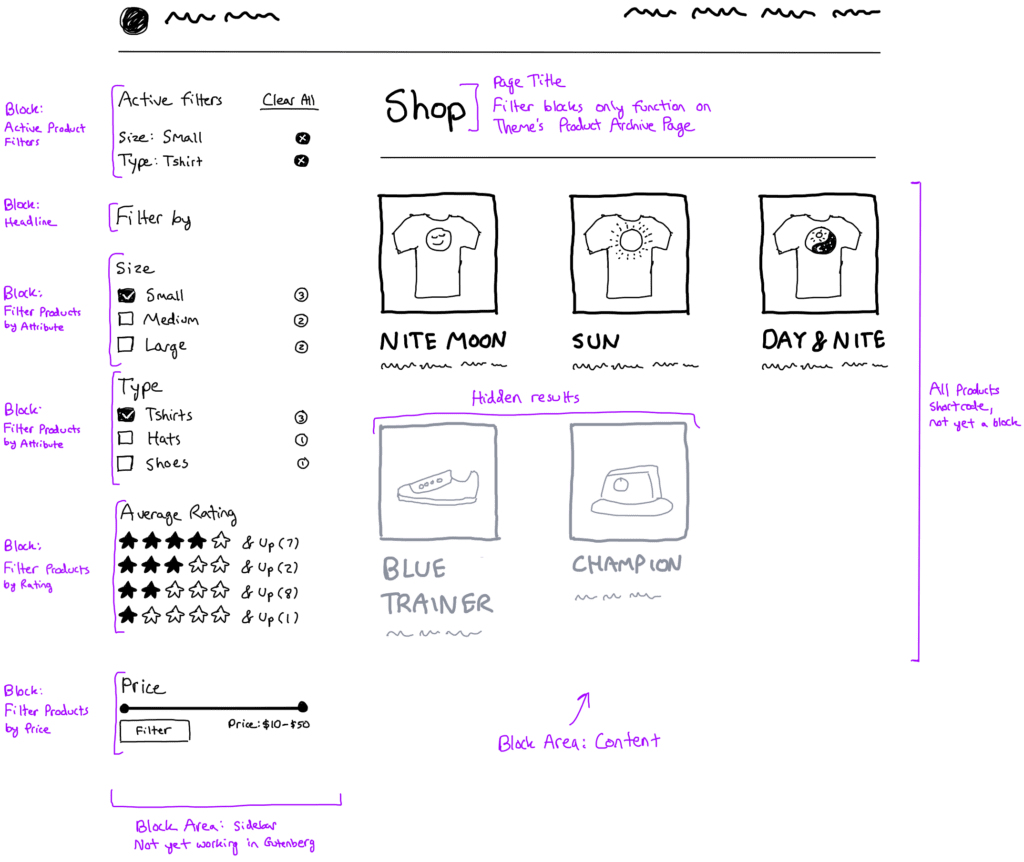
This is an amazing app for creating low fidelity sketches and designs. As I’ll share below, I only started using Procreate a few months ago because Linea Sketch wasn’t working with the beta of iPadOS. If I hadn’t been forced away from Linea, I’d still be using it exclusively for my work. Now that it’s been updated to work on iPadOS, I’ll be curious to see over the coming weeks if it still remains my top choice.
There are a few slight negatives with this app, which I’ll touch on now, but the positives usually outweigh the negatives. The two negatives are: the app only contains five layers per artboard, and you can’t increase the canvas size beyond the default size of your iPad screen size. With the type of work I do these issues can be annoying. There are times where it’d be nice to have up to 10 layers, as it allows you to be a bit more messy, and a bit less destructive. By destructive I mean, the moment you have to combine two layers to make room for another, you lose the separation that your artwork had. Sometimes you need that still, and you have no choice but to make a duplicate of the entire artwork, or just combine layers.
Having the canvas size limited to the size of your device means you’ll need to plan your brush size at the beginning. For example, if your design is of some software with a single screen interface, working with a larger brush size isn’t a problem. It will look great on the device, and you’ll have plenty of room to add details such as components and controls to the design. However if you decide you want to add more screens, such as additional pages for the software, or alternate states, you quickly run out of screen real estate in Linea. This means you need to resize the drawings you’ve done, losing fidelity and quality in the process. Also, by resizing you’re changing the width of the lines in your artwork, which will look strange when you try to find a new brush size to match them. These aren’t deal breakers, but they’re annoying enough times that I’ll hesitate now when deciding which app to start drawing with. If I think I have a lot of screens to create for my design, I’ll probably prefer Procreate because I can have more layers, and the canvas can be larger.
With that said, there’s a LOT to like about this app. If those two concerns aren’t an issue for you, I’d absolutely use it for your design work. The color palettes are helpful, the brushes are amazing, and the layer system is simple to understand and useful 90% of the time.
My one bonus wishlist item would be a watercolor brush, but that’s just being nitpicky. Adding a nice watercolor background to the screens I’m making helps them looking nicer when I’m sharing them around.
One thing that Linea does better then the others is something that’s a bit intangible. It’s delightful to use. The interface is simple, but obvious. While Procreate is unobtrusive, it’s not clear how everything works, and takes a while to learn. Linea is just simple enough that you can start drawing right away, and your iPad screen isn’t crowded with a bunch of unnecessary interface options or an interface that just feels too big (like Paper).
That extra layer of delight is what draws me to the app. I get this feeling when I open it, a feeling of “it’s time to create now, your canvas awaits”, that I don’t get with any other app.
In addition rotating artwork, selecting artwork, cutting and copying, duplicating, resizing, all work really well. Except for one bug I’ve encountered (where duplicated art is blurry, but copy+pasted art is not), I really like the tools for manipulating my drawings.
If you’re a developer, designer, product manager, or team lead, and you’re looking for a great iPad App to create some simple sketches and low fidelity designs, then use Linea Sketch. Full stop. If you have some extra time to learn Procreate, and know you’ll need additional layers and larger canvases, then I’d include it as your secondary option as a backup.
In the past I would have recommended Paper, but I’m hesitant to recommend it because Linea is just better in almost every regard (the one exception being the beautiful lines that Paper brushes create).
So, I personally use all three apps that I’m talking about today. Now that I can finally install Linea again, I’ll likely use it the majority of the time, Procreate will be a minority when I want larger canvases, and Paper 53 will be for those few times I’m still feeling nostalgic, or have an idea I want to make without the trouble of tweaking any settings (which is rare).
Second choice: Procreate
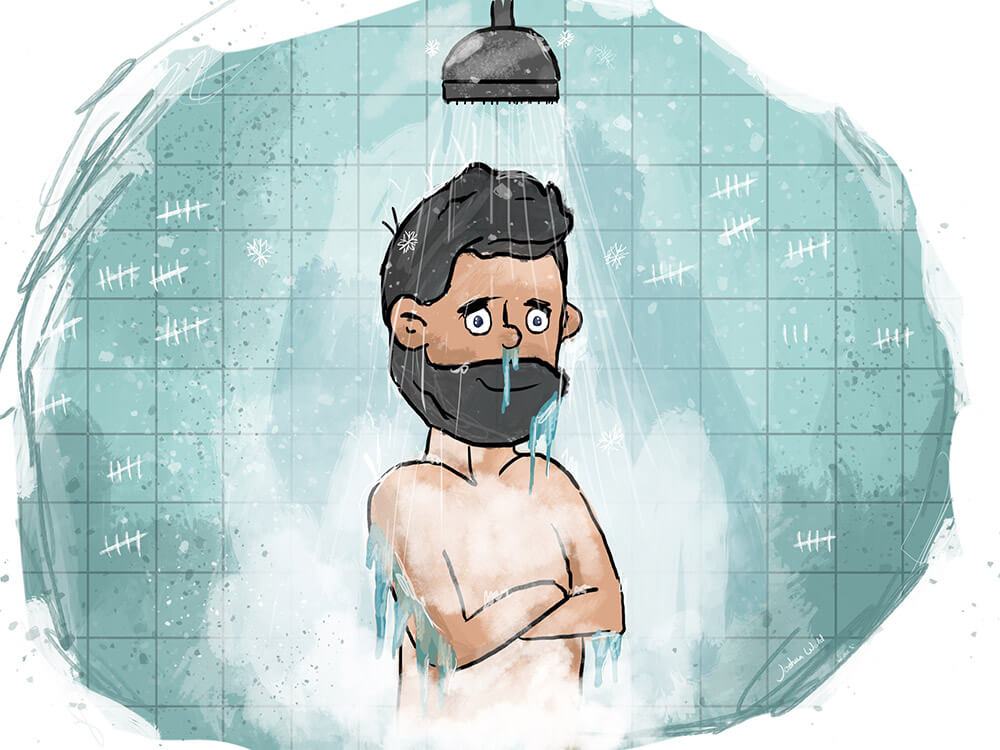
An illustration with Procreate. Write a post about it.
This is one of the most advanced pieces of software I’ve ever used on the iPad. It’s amazing in its breadth, especially since its simple interface hides a lot of complexity and power.
Its extra feature that gives me delight is the always on screen recording. I can export a video of my work when I’m done, and see the sped up process from start to finish of the whole drawing. Note: if you keep changing canvas sizes, like I do, you’ll probably find this feature less useful overall. Still, it’s been a delight to play with a few times.
Before this Summer I had only tried Procreate a few times, and mostly for illustration work. However, because I’d signed up for the iPadOS beta, my previous favorite entry (Linea Sketch) wasn’t working, so I had to switch to a new app. This forced me to learn more about Procreate, and actually come to appreciate the extra features it offers.
First and foremost this app is designed for illustration more than the design work I do. However, at the end of the day, it also does that well enough that I used it for several months with few complaints. I’m able to use layers, cut and paste, rotate, resize, etc. This did take a bit to learn, but is fine now. The part that was the most challenging for me, somewhat surprisingly so, was finding a few brushes that I liked. Procreate is known for its abundance of brushes within the app, as well as third party brushes you can purchase. It took me a while to finally get a few brushes that felt simple and flowed well without looking blurry.
So, in the brushes department the abundance of options available is actually its downfall, at least for my purposes.
The one other negative for me is the flow for cutting out part of the image, then moving it deleting it. This process feels slow and less intuitive than Linea or Paper. It’s fine, but it feels clunky and took a little while to get used to.
You’ve probably noticed I like to start with the negatives. That’s so I can get them out of the way. At the end of the day all of these apps really are pretty great though! So, on the positive sides the canvas resizing is probably my favorite feature. The fact that I can start prototyping, and expand my canvas as needed, is a huge deal. It means I don’t have to plan ahead with my brush sizes (as I do with other apps).
Layers also work really well with Procreate, and are such a valuable part of designing something, as they help with working non destructively while drawing on top of existing artwork.
Overall it’s sufficient enough that I can get my work done. Several parts of the interface feel clunky, and even choosing colors isn’t as ideal as I’d like. However, the canvas resizing, layers, and brushes (when I could finally find a few that worked for me) are good.
From an illustration perspective Procreate has become my favorite app, I trust the power of what I can create with it, and having more than just a single or a few layers is a big deal.
Overall I’d consider Procreate a great tool to have if larger canvas sizes are important, and you’re willing to put the time in to get comfortable with brushes. Also, be ready to watch a tutorial or two online about how to do basic things like copy+paste, work with layers, etc.
Noteworthy mention: Paper by FiftyThree
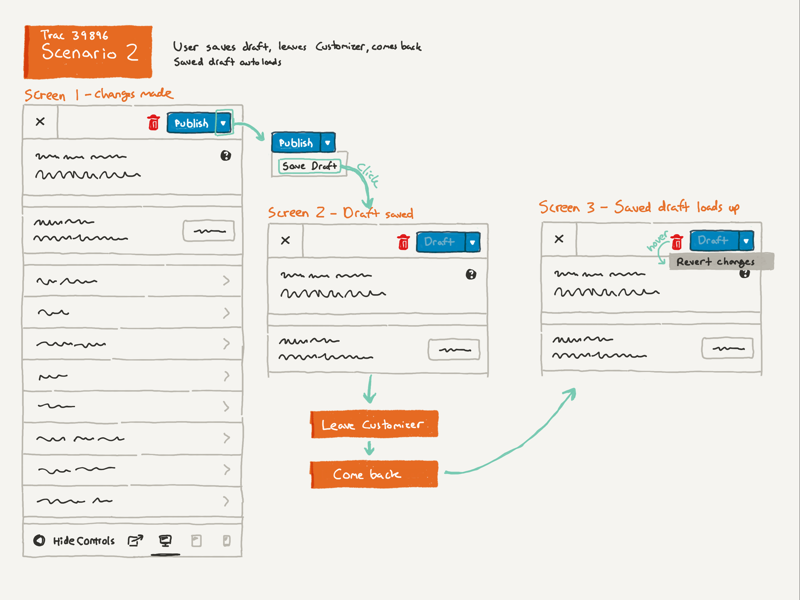
Above is an example of some work I made with Paper. Really love some of the beautiful designs I’ve been able to do. The downfall (as I’ll share below) is it can be a bit tedious to create something like this, because of its lack of layers and resizing/mirroring/rotating.
This app is extremely simple, and I used to love that. With one exception you can’t layer your artwork, you can’t rotate artwork or resize it, you can’t change the canvas size, and until recently you were extremely limited on brush sizes (that’s been resolved now, which I’m super happy with).
In addition the actual interface is far too large. The toolbar for brushes (at least on an iPad Pro) could be half its, freeing up needed space to actually show the canvas (this is one thing by the way that Linea Sketch solves perfectly, better than Procreate or Paper).
Despite these negatives, Paper has one thing going for it that has occasionally pulled me back. The actual work I create is almost always something I’m proud of. The brush options available are amazing. The watercolor is useful. The marker and pen lay down some of the most beautiful lines I’ve seen on an iPad App. I can’t quite figure out what it is, but something about the way the “ink” transfers to the screen makes it feel real and organic. It’s almost like it has a slight roughness and texture to it. This used to be my favorite app, and I rated as my top choice in the past.
Each app I rate has something it does for delight, and those intangibles really do add up in product design. With Linea is the beautiful toolbars, with Procreate its the screen recording, and with Paper its the lovely brushes.
If you want to just jump into an app and do some quick sketching, and know you won’t be able to tinker or change much, then Paper is amazing. Sometimes I’ve used that limitation to force myself to start sketching out a concept, knowing I couldn’t tinker or change things too much along the way. It’s the app that I started with, and it still has some of my favorite drawings in it.
If the team behind Paper could introduce true layers, and find a way to shrink the UI, I could see myself being pulled back into it. Resizing and rotating would help a lot as well.
A note on layers: I learned a while back that you can use faux layers, where the pen tool will draw on top of the artwork, and the marker tool will draw underneath. However, it’s destructive in that you can’t separate the layers later.
Additional notes
I’ve used almost every drawing app on the iPad, and will cycle through and recheck the most popular ones about once a year. Other than the three listed above, I just haven’t been able to get into any of the other apps. I’ve tried, multiple times, and not without a lot of energy. I wanted to like other apps, but so far none of them have been useful enough to make part of my design workflow.
Notes by Apple – This is an app that wants to be useful for drawing and sketching, but it’s just not good enough. I have tried it many times, but I don’t waste my time anymore. I just go with Linea Sketch.
Affinity Designer – This is a really powerful app, and I suspect it could replace Illustrator someday for me as desktop class software for graphic design. However, it’s not a drawing app, it’s an app for full on vector art and graphic design. For drawing and low fidelity sketching (which is my whole focus right in this article) I wouldn’t use it.
Adobe Illustrator Draw – This is one of those apps that I wanted to like. But it’s just not good enough for the things I need. Which is funny because I’m a huge fan of Adobe Illustrator for the Mac, I’ve used that for 15 years, and still use it for illustration and graphic design. But for the iPad it’s not good enough.
Concepts – This is an app with a great idea. Vector drawing, with a huge artboard. However, the brush navigation tool is weird. I’ve spent a long time trying to learn and navigate the app, but every time I just get frustrated and walk away. In addition, drawing feels clunky and slow, and the brushes don’t flow onto the page like the other apps. I think it’s because the app is vector, rendering your lines takes a few milliseconds longer than the other apps.
Adobe Fresco – I haven’t tried this one yet, but I’ve been keeping an eye on it and will give it a full review once it’s released. The thing that has my attention is the fresco ink, which stays wet and malleable. That’s new for an iPad app, and could make it worth using when it comes to illustration work, or even shading in screens for product design.